Unlocking the APN settings of your device can be an extremely challenging task if you are not a tech-savvy person who understands how to troubleshoot networks or configure different online devices.
Thankfully, you can solve this problem in just a few minutes and avoid the major mistakes people make by following all the steps in this guide, even if you don't understand much about the access point name or APN.
What is an APN?
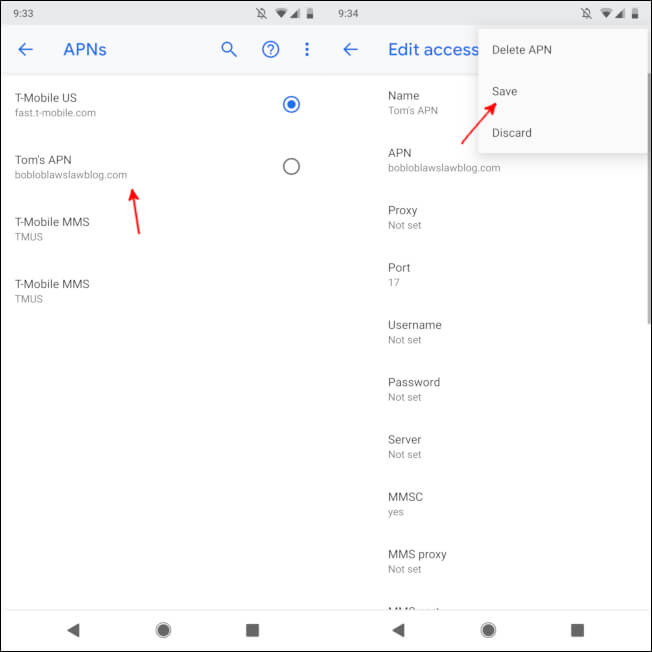
An APN is a gateway that allows you to connect the network of your mobile device to the internet without any risks by verifying your IP address and other information stored on access point name settings.
In most cases, the APN will be configured automatically, and you won't have to change its settings, even when you acquire a new number and replace the SIM card on your device.
However, these settings can be manually configured when you want to move an unlocked phone to a new service provider or when you are having problems with network connectivity.
You can also change the APN settings of your mobile device to avoid roaming charges from your service provider and additional data charges on your monthly bill.
What's The Meaning of APN Settings Locked?
The APN settings of your device could be locked by default because of the carrier you are using right now, especially since most of them do this to protect users from online attacks.
Another common reason for the APN settings to be locked or grayed out is phone updates installed on your device, which are not 100% functional, or software glitches that occur after using a specific app or program.
The APN settings can also accidentally become locked if you decide to use a mobile virtual network operator (MVNO) or install a custom ROM instead of the default OS of your device, since it may not be 100% compatible with the hardware.
In all of these cases, you will not be able to access one or multiple options of the APN settings in your device and must use other methods to bypass these restrictions until you can unlock its full access.
How to Unlock APN Settings?
There are many different ways you can unlock the APN settings of your mobile device depending on the situation, with some of them being easy to do, while others being more complicated and difficult to achieve.
To make things easier, here is a list of the most popular and effective ways you can unlock the APN settings of your mobile device.
Resetting to Default
Resetting your device to default is the first method you can use to unlock the APN settings since it allows you to remove the custom configuration from your carrier and replace it with the original configuration of the manufacturer.
To do this, you must first go to the option wireless and network on your phone settings and select the options that say mobile networks.
Then, you must locate the option named APN or Access Point Name, click on the three dots in the top right side of the screen, press the reset to default button on the menu, and reply yes to the confirmation message.
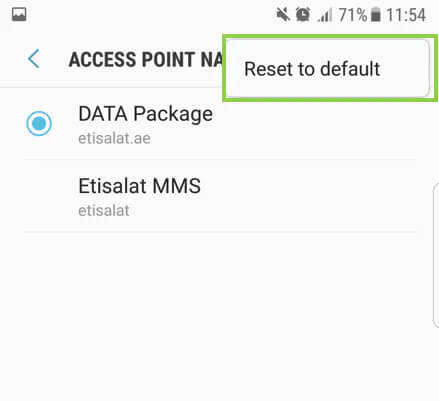
Here is a simple overview of this process.
- Enter phone settings and go to the wireless network.
- Click on mobile networks and select APN.
- Click on the top-right three dots and press reset.
- Say yes in the confirmation menu.
Since most mobile devices will have a similar configuration and can automatically add all the basic APN information after the reset, you won't have any problems during this process if you follow the simple steps.
However, with some mobile devices, you will have to manually change the APN settings and add all the default information by yourself to complete the configuration process.
If you do not have all the APN information required by your mobile device, you can contact your service provider and ask them to help you configure your APN settings to default once more.
Activate Airplane Mode

Sometimes activating the airplane mode on your mobile device can help you unlock the APN settings when the reset to default option doesn't work.
This situation could happen if your carrier restores all the custom APN settings you previously had on your device, creating the same problem you had before and stopping you from resetting everything from scratch.
To avoid this problem, you need to activate airplane mode on your mobile device before you decide to fully reset your APN settings, and if necessary, input the required information of the access point name to complete this process.
You may also have to reboot your mobile device after doing this to refresh the system and let the default settings finally take effect.
Re-insert SIM Card

If the other methods don't allow you to unlock your device APN settings, you can also try another alternative, which is the trick of re-inserting your sim card into your phone.
All you have to do for this trick is take out your phone sim card when changing the APN settings and re-insert it right back after you finish with the configuration.
Doing this trick of re-inserting the sim card on your phone will allow you to automatically unlock the APN settings on many different devices without a problem and make all the changes you want with zero restrictions.
However, since this trick does not work on all mobile devices, you must first try this on your own phone and see if you can manage to successfully unlock the APN settings this way.
Bonus: How to Unlock Network Lock?
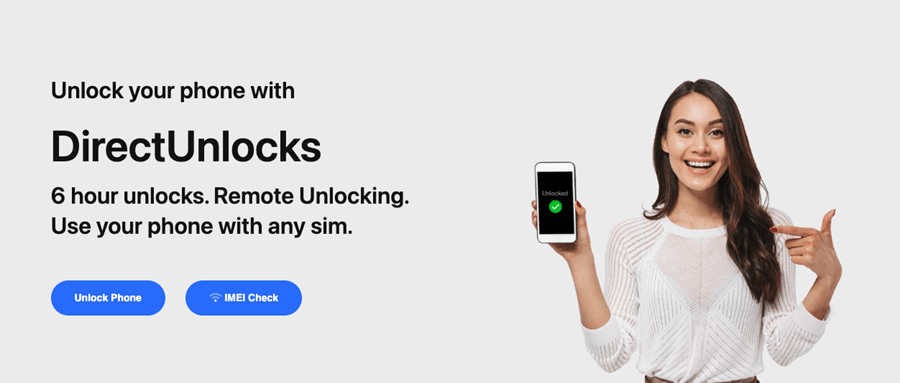
What to do if you want to remove network lock for your phone? With the help of DirectUnlocks, you will be able to unlock any model of iPhone or Android phone you have right now, regardless of what carrier or service provider you are currently using.
It doesn't matter what part of the world you are living in, they are able to provide this service in all major continents, including the following.
- North America
- The Middle East
- South America
- United Kingdom
- Europe
- And more
They also have over 14K reviews from previous customers on their website, with many positive opinions from their clients, giving them a total score of 4.7 out of 5 stars on their online reviews.
Features of DirectUnlocks
Here are some of the most relevant features you will get once you start using their service.
Fast Delivery
The fast delivery is one of the most popular features of the DirectUnlocks service since it allows you to unlock your phone in less than 24 hours after you submit an order through the official website.
However, using a Samsung device can make things even faster for you since the average delivery time for these phones is around six hours in total.
Plus, they will give you real-time updates on your phone during this process, allowing you to follow up on everything from start to finish.
100% Remote Service
The service of DirectUnlocks is 100% remote, which means you won't have to travel to one of their offices or send your phone away to another location to unlock its APN settings.
They will perform this service remotely through WiFi or with 3G/4G technology, allowing you to continue using your phone like usual while they do all the work to unlock it.
Permanent Phone Unlock
Once you use the DirectUnlocks service, your phone will become permanently unlocked, and the IMEI of your mobile device will be included on a list from the manufacturer's database.
Doing this will allow you to unlock your phone anywhere in the world in a safe manner without violating or breaking the warranty of your device.
Steps to Use DirectUnlocks
Before you decide to unlock your phone using DirectUnlock, you must follow all of the basic steps required by their technicians to get the best result possible and avoid inconveniences during this process.
All you need to do is offer the required info as this form shows:
Unlock Your Phone Now
Step 1: Choose the carrier of the device you want to unlock and provide the IMEI number.
Step 2: Complete the payment process of your order and follow up on the progress with the help of their website dashboard.
Step 3: Receive an email or SMS confirmation that your phone is unlocked.
During this process, you can also contact their customer support, which is available 24/7 to help you answer all your questions and doubts about the service.
Final Words
Each of these methods can help you unlock the APN settings of your mobile device, and you should try all of them in the same order, one after the other.
If you want to unlock your phone from network lock, the best solution for beginners is definitely DirectUnlocks. It provides a remote service that unlock phone in less than 24 hours and gives you immediate technical support during this process.
You May Like